Premiere Pro CC: How To Video Edit For Beginners: Learn To Tell A Story in Adobe Premiere Pro | Download
- 13/12/2023

This course will teach you how to use the included b-roll footage and dialogue audio to effectively tell a story using Adobe Premiere Pro. You will learn how to choose the best clips to get your message across while also learning all of the necessary tools and effects that every professional editor uses.

Premiere Pro CC: How To Video Edit For Beginners: Learn To Tell A Story in Adobe Premiere Pro | Download
Welcome to Premiere Pro CC: How To Video Edit For Beginners: Learn To Tell A Story in Adobe Premiere Pro
By the end of this course, you’ll learn how to edit professional videos in Premiere Pro and you’ll complete editing an entire professional 3 minute promo video!
This course will teach you how to use the included b-roll footage and dialogue audio to effectively tell a story using Adobe Premiere Pro. You will learn how to choose the best clips to get your message across while also learning all of the necessary tools and effects that every professional editor uses.
What makes your instructor qualified to teach you editing in Premiere Pro?
Alli Saunders has edited several hundred video project for paying clients of his in her established video production company located in Toronto. She specializes in editing highly engaging corporate videos, promotional videos and lifestyle videos.
What is this Adobe Premiere Pro course all about?
In this course, you’ll not only learn all of the editing tools available in Adobe Premiere Pro, but also how to pick out clips, organize your project and edit together a polished video using professionally filmed footage.
This course will teach you how to:
Effectively organize your footage, sequences and assets
Edit a promo video
Many tools in Premiere Pro that will make your editing much easier
Working with slow motion clips, 4k clips and upside down clips
Syncing guide audio and external audio
Improving audio and finding awesome royalty free music for your projects
Correcting the color of your footage to make it come to life
Adding visual effects to your edits
Exporting your video for high-quality playback on any device
Advanced efficiency tips
Introduction to This Class and Your Teacher Alli
2.
How to Create an Organized Folder Structure
3.
Saving Project, Importing, Organizing, Sequence Setting
4.
How to Create Proxies for Faster Editing
5.
Troubleshooting and Turning Proxy Toggle
6.
How to Sync Your Audio in Premiere Pro
7.
Rotating and Scaling Clips
8.
How to Change the Label Colors
9.
How to Choose Dialogue Selects
10.
Finding Out if You Have Duplicate Clips on Your Timeline
11.
Create Sequence Preset
12.
How to Remove Spaces in Between Clips Quickly
13.
Working with 4K Clips in a 1080 Timeline
14.
How to Think Like an Editor When Choosing Selects
15.
How to Work with Audio Tracks
16.
Sorting Clips Effectively
17.
Finding the Best Royalty Free Music For Your Video Edit
18.
How to Put Your Editing Rough Cut Together
19.
How to Edit with Music and Transitions to Make Your Video Better
20.
A Deeper Look at Dialogue
21.
Working with the Third Speaking Segment
22.
Working with Popping Audio
23.
Working with Color to Make Your Clips Stand Out
24.
Color Correcting When Three Way Isn’t Enough
25.
Reducing and Removing Shakiness in Footage
26.
Changing the Speed of Clips
27.
Working with Backup Audio and Gain
28.
My Top 5 Favorite Audio Effects in Premiere Pro
29.
Cool Effects For Showing Off The Logo
30.
Creating Lower Third Titles for Your Video Edit
31.
Exporting Your Video
32.
BONUS Best Way to Sharpen Footage
33.
BONUS How to Edit Faster in Premiere Pro
34.
BONUS How to Motion Track Out a Logo
35.
BONUS How to Motion Track and Blur a Face
36.
BONUS How to Reduce Moire in Premiere Pro
37.
Bonus Premiere Pro Production Panel for Solo Editors
38.
BONUS How to Put Footage Inside Text in Premiere Pro
39.
BONUS Premiere Pro How to Relink Offline Media FAST
40.
BONUS 4 Secret Premiere Pro Hacks
41.
BONUS Mistakes New Editors Make and How to Fix Them
42.
BONUS How to Remove Background Noise in Premiere Pro
43.
BONUS How to Use Photoshop Files in Premiere Pro
44.
Conclusion and Final Thoughts
BONUS:
- Put together a 30 - 45 second creative video edit on your own about your favorite city! You can use royalty free stock footage clips or your own footage. This can be an edit with b roll and music or you can also add in some of your own talking head clips! Get creative based on what you’ve learned in this class and have fun!
- Edit it, export it and upload it to the Project section and I will check them out and even give feedback on a few!
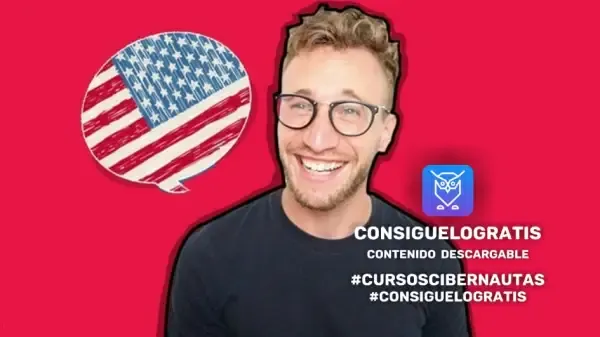



To comment and report an expired link, use the following button, you will be redirected to another section where our moderators will be waiting for the comments.
Go to comment